# Integrations
# Enki SMTP Header
Enki support adding a SMTP header for email processed by the client. You can use the header as part of the condition to apply filtering logics to the email not processed by Enki.
To set SMTP Header
- Open Enki Admin Portal
- Navigate to Global Settings
- Update the SMTP Header section. Default is X-Enki-Check
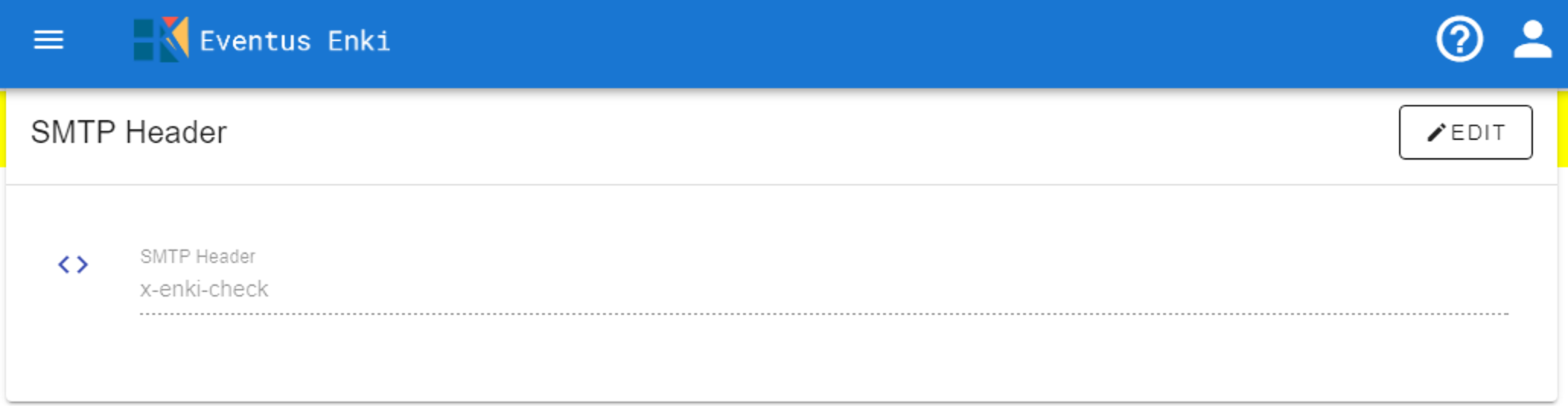
Possible Value
- Pass - Indicate Enki checked the email and passed the rules (i.e. only contain internal and trusted recipients).
- Fail - Indicate Enki checked the email and failed the rules (i.e. contain external recipients).
# Office 365
# Exchange Online Transport Rules
With the help SMTP Header, you can configure transport rule like the following to prevent email not processed by Enki to send out.
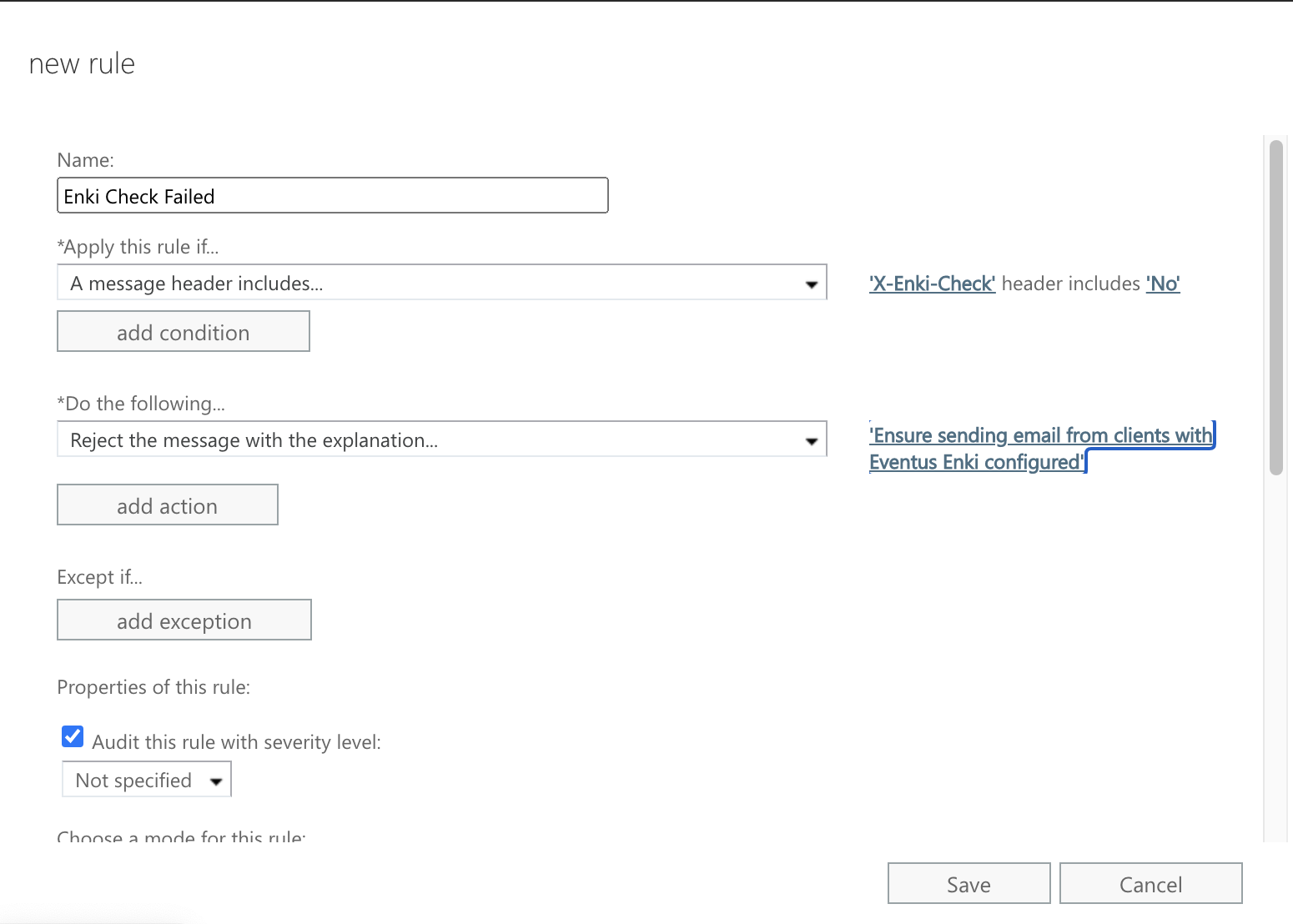
Specific Rules
- Apply this rule if - X-Enki-Check header includes No
- Do the following - Reject the message with the explanation Ensure sending email from clients with Eventus Enki configured (any other text that applies to your case)
# Exchange 2013/2016/2019
# Transport Rules
Refer to the setting in Office 365.
